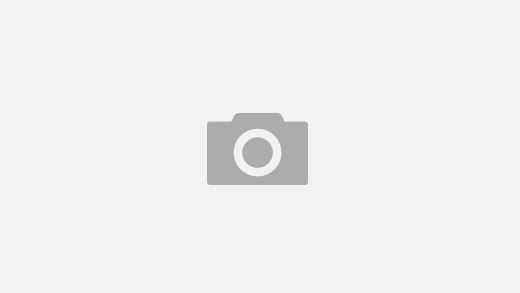How to Use a Recovery Tool
Whether you’ve deleted something accidentally or your PC’s crashed, a recovery tool can be a lifesaver. Thankfully, many of these tools are free to use and work well with Windows systems.
However, be sure to choose a recovery tool that’s compatible with your storage device. For example, you’ll want to find one that supports both FAT and NTFS file systems.
Deleted Files Recovery
Deleted files recovery is a process of finding and recovering files that were deleted by accident or lost due to a system failure. There are several ways to recover deleted files, including using the Recycle Bin, restoring previous backups, and using specialized data recovery software.
Recycle Bin: The Recycle Bin is a hidden folder in Windows that stores deleted files in reserve for later retrieval. This feature is great for files that aren’t permanently deleted or emptied from the Recycle Bin, but it may be less effective for files that have been deleted by accident.
Cloud Services: Many popular online file storage services, such as OneDrive, iCloud, Google Drive, Box and Dropbox, allow users to recover deleted files from their account. They usually offer up to 30 days to recover deleted files, but if the time runs out before you can use the service, you’ll need to resort to using a third-party recovery tool.
TestDisk: If you have a Mac or Linux computer, you can use this free disk repair and recovery utility to get back deleted files from your hard drive. However, it is a command-line program that might be difficult for non-technical users to navigate.
Glarysoft: This free and paid file recovery software has an easy-to-use interface that lets you search for files by name, type, and location. The app also performs a full scan of all your drives or partitions and provides the results in a list. You can then sort by category and search for specific files.
Then, you can choose a recovery method based on your preferences and recovery results. You can select whether to restore files to their original locations or to other locations, such as a different hard drive.
There are a variety of file recovery tools available, but most of them perform full scans and analysis to identify which files have a chance of being recovered. Most of these programs have a free demo version that can help you assess the chances of your file being recoverable before you purchase a full-fledged license. It’s always best to try a recovery program before investing in it, so it’s worth giving these free options a go.
Lost Data Recovery
Losing data is never a good thing, but when it happens, you can use a recovery tool to retrieve recovery tool the files. This can help you save time and money, and it can prevent a lot of grief.
Almost all storage devices contain data that can be recovered with some sort of file recovery software. These tools work by analyzing the contents of the device for “file signatures” that indicate which types of data are present on the disk. This means that if you have lost data, a file recovery program can search for it on the device and recover it for you.
The most common reason for losing data is a hard drive failure, although a computer virus or malware attack can also lead to this situation. This type of loss is often the most difficult to recover, but it can be done if you have the proper data recovery software and tools.
However, this process can be quite expensive, so it is important to avoid it if possible. If you do have to resort to this method, it is best to use a professional service that offers reliable results.
Another way to prevent data loss is to enable backup and restore features on your device. This will allow you to save copies of your data before it is overwritten. These copies will be stored in your system’s Recycle Bin, which can be opened by clicking its icon or dragging it to your desktop.
Once the Recycle Bin is open, you can view deleted files by clicking on its icon. You can also right-click on the files and choose Restore to recover them to their original location.
If you lose data because of a power outage or other event, you can try a recovery software that uses the operating system’s native functionality to restore your files. This will usually be enough to recover the data, but it is always a good idea to back up any valuable files you want to keep before attempting a recovery.
Most modern storage devices, including solid-state drives and USB flash drives, are susceptible to data loss. The most important thing is to remove any power to the device and stop using it immediately, if you can. This will ensure that the data is not overwritten by new files before it can be recovered.
Formatted Hard Drive Recovery
Formatted hard drives are one of the most difficult data loss situations to recover. However, you can still use a recovery tool to restore your lost files.
This is because the file pointers that locate a file’s start and end points are deleted during formatting. This means that the operating system can no longer find the information on your drive.
To avoid this from happening, make sure that you do not save any new data to your drive after it has been formatted. Otherwise, it can overwrite the old data and prevent your files from being recovered.
The best way to recover your files from a formatted hard drive is to use a recovery software tool that can scan the entire drive for lost information. The software will then be able to identify the files and folders that are stored on the drive and allow you to restore them.
For example, if you’ve accidentally deleted your documents from your laptop, you can use EaseUS data recovery to get them back. recovery tool This free software is simple to use and can be used by both beginners and experts.
Aside from recovering your files, it can also help you restore any other type of deleted content on your device. This includes music, videos, and photos.
Another benefit of using this software is that it can also be used to recover data from external storage devices such as USB flash drives, SD cards, and other memory devices. It is also compatible with Mac and Windows computers, making it an excellent choice for anyone looking to get their files back after a hard drive has been formatted.
This software is also available in a desktop version, so you can download it and run it on your computer. Once it has been installed, select the formatted drive and click ‘Scan’ to begin the process. You can then choose to search for specific types of files or folders. After the scan is complete, you can recover your files and then store them to a secure location on your computer.
Lost Photos Recovery
Lost photos recovery is a method that allows you to recover deleted photos from your hard drive. This tool is useful if you’ve accidentally deleted your photos or have lost them from your computer due to a hardware malfunction or data corruption.
The first step is to check the Trash Bin for deleted files that you may have missed. MacOS automatically moves deleted items to the Trash Bin when they’re no longer needed and makes them available for recovery later.
Another good place to check is your Time Machine backup disk. You can also use a recovery tool to restore data from an external USB drive or large capacity external hard drive.
To use the recovery software, download it and connect the disk you want to recover from. The program will scan the disk and display the results of its search. Then, select the files that you want to recover and click Recover.
Depending on the type of files that were deleted, you’ll need to select the file format in which they were stored. Some file formats are more likely to be recovered than others, so it’s important to use the proper recovery software to ensure a successful recovery.
For example, if you’re recovering deleted photos from a hard drive, be sure to choose the format that was used to store them to improve the odds of success. Similarly, if you’re recovering from a memory card, be sure to choose the format that was backed up to it.
The best way to avoid losing photos is to think twice before you delete them. This is especially true if you’re planning on transferring them to a new device.